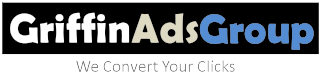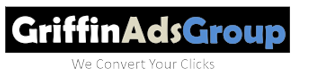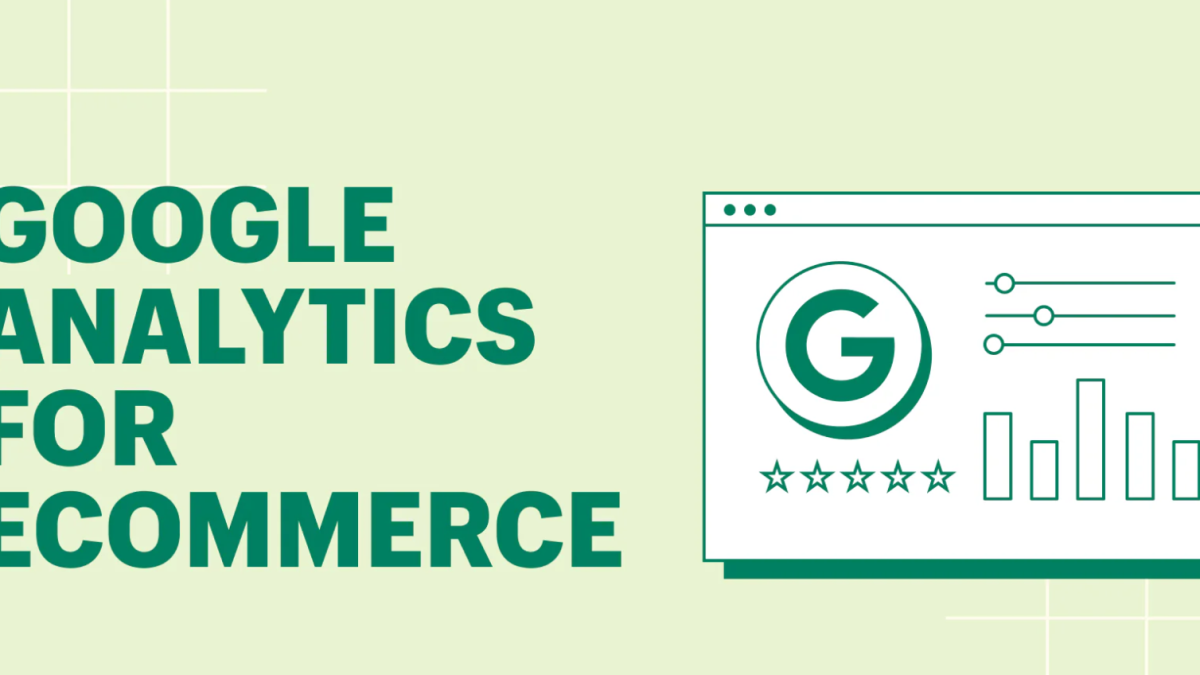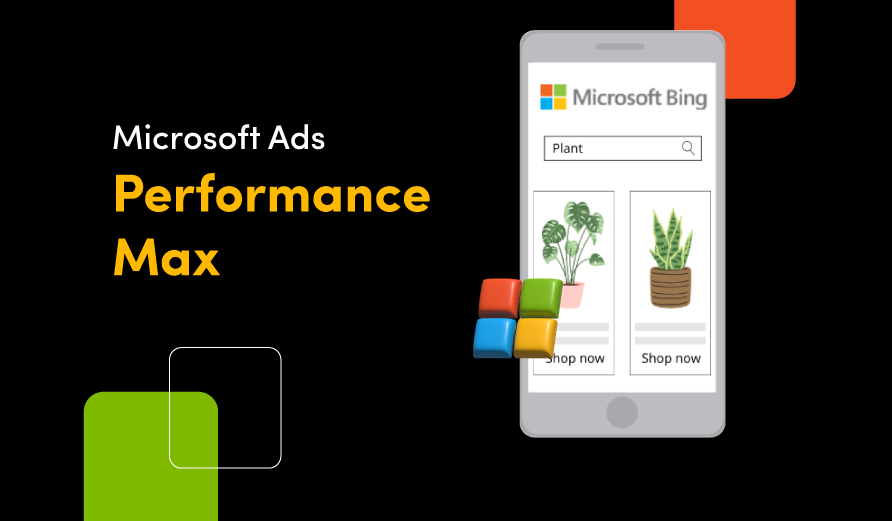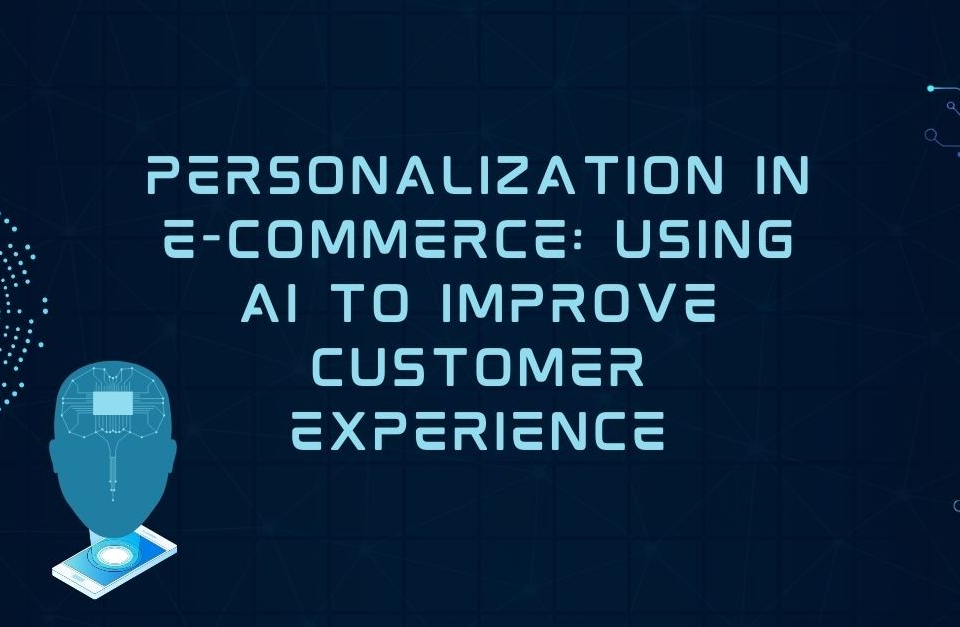- Call Now for a Free Evaluation
- +2347034964068
Understanding Enhanced eCommerce in Google Analytics: A Step-by-Step Guide
Enhanced eCommerce in Google Analytics offers deep insights into the entire customer journey, from product views to purchases. With Enhanced eCommerce, marketers can analyze the performance of products, the checkout funnel, internal promotions, and much more. In this article, we’ll explore what Enhanced eCommerce is, how to set it up, and the key metrics it provides.
1. What is Enhanced eCommerce in Google Analytics?
Enhanced eCommerce is an advanced feature in Google Analytics that tracks detailed eCommerce interactions beyond basic transactions. While standard eCommerce tracking only monitors sales data (such as revenue and transaction count), Enhanced eCommerce provides additional insights, including:
- Product impressions: Which products users view on category and product pages.
- Product clicks: Which products users click on to learn more.
- Cart additions and removals: How often users add and remove products from their shopping cart.
- Checkout behavior: How users proceed through the checkout process.
- Refunds: Tracking returned items and how it affects revenue.
Enhanced eCommerce offers more granular data, allowing businesses to optimize every stage of the customer journey and increase conversions.
2. Why Use Enhanced eCommerce?
Enhanced eCommerce provides detailed insights into the full sales funnel, which helps businesses:
- Identify bottlenecks: Determine where users drop off during checkout.
- Optimize product performance: Track which products get the most views, clicks, and purchases.
- Improve customer experience: Monitor how users interact with your website to streamline the buying process.
- Analyze marketing campaigns: Understand how internal promotions and coupon codes influence purchases.
With these insights, businesses can refine their marketing strategies, optimize the user experience, and boost sales.
3. How to Set Up Enhanced eCommerce in Google Analytics
Setting up Enhanced eCommerce tracking involves two key steps: enabling it in Google Analytics and implementing the correct tracking code on your site.
Step 1: Enable Enhanced eCommerce in Google Analytics
- Navigate to your Google Analytics account and go to the Admin panel.
- Under the View column, click on Ecommerce Settings.
- Toggle the Enable Enhanced Ecommerce Reporting option to “On.”
- Optionally, configure the Checkout Labeling section to track specific steps in your checkout process.
Once Enhanced eCommerce is enabled, you’ll be able to see more advanced data in the Conversions > Ecommerce reports.
Step 2: Implement Enhanced eCommerce Tracking Code Enhanced eCommerce tracking requires several event tracking codes to be added to your website, depending on what you want to track. These events include product impressions, clicks, cart actions, and the checkout process.
Here’s a breakdown of some common tracking events and their associated code.
- Product Impressions To track product impressions (when a product appears on a category or search results page):
javascriptCopy codegtag('event', 'view_item_list', {
"items": [
{
"id": "P12345",
"name": "Product 1",
"category": "Category A",
"list_name": "Search Results",
"price": 25.99
},
{
"id": "P67890",
"name": "Product 2",
"category": "Category B",
"list_name": "Search Results",
"price": 15.99
}
]
});
- Product Clicks When users click on a product to view more details:
javascriptCopy codegtag('event', 'select_content', {
"content_type": "product",
"items": [
{
"id": "P12345",
"name": "Product 1",
"category": "Category A",
"price": 25.99
}
]
});
- Add to Cart When users add an item to their shopping cart:
javascriptCopy codegtag('event', 'add_to_cart', {
"currency": "USD",
"value": 25.99,
"items": [
{
"id": "P12345",
"name": "Product 1",
"category": "Category A",
"price": 25.99,
"quantity": 1
}
]
});
- Checkout Process To track each step in the checkout process:
javascriptCopy codegtag('event', 'begin_checkout', {
"items": [
{
"id": "P12345",
"name": "Product 1",
"category": "Category A",
"price": 25.99,
"quantity": 1
}
]
});
- Purchase Finally, to track completed purchases:
javascriptCopy codegtag('event', 'purchase', {
"transaction_id": "T12345",
"affiliation": "Online Store",
"value": 50.00,
"currency": "USD",
"tax": 5.00,
"shipping": 5.00,
"items": [
{
"id": "P12345",
"name": "Product 1",
"category": "Category A",
"price": 25.99,
"quantity": 1
}
]
});
You can use Google Tag Manager (GTM) to manage these events more easily without having to modify your website’s code directly. This makes implementation and future updates more manageable.
4. Key Enhanced eCommerce Reports
Once Enhanced eCommerce is properly configured, you’ll have access to several valuable reports in Google Analytics. Some of the key reports include:
- Shopping Behavior This report tracks the entire sales funnel, from product views to checkout completions. It shows you how users progress through each stage of the buying process and where they drop off.
- Sessions with product views: Number of sessions where users viewed a product.
- Sessions with add to carts: How often users added products to their cart.
- Sessions with checkouts: Users who initiated the checkout process.
- Sessions with transactions: Completed purchases.
- Checkout Behavior The checkout behavior report provides a detailed view of the steps users take during the checkout process. This helps you identify where customers abandon their purchase (e.g., at the payment page) and optimize these steps.
- Product Performance The product performance report shows how individual products are performing in terms of:
- Product revenue: Total revenue generated by each product.
- Product quantity: Total number of units sold.
- Average price: The average selling price of the product.
- Average quantity: The average quantity sold per transaction.
This data helps you understand which products are driving the most revenue and which ones need attention.
- Internal Promotions Enhanced eCommerce allows you to track internal promotions like banner ads or special deals. The Internal Promotion report lets you see how these campaigns are performing in terms of impressions and clicks.
- Coupon Code Performance If you offer coupon codes, you can track how effective they are in generating sales. The Order Coupon report shows the revenue and transactions associated with each coupon code.
- Affiliate Code Performance If you work with affiliate partners, this report tracks how much revenue and transactions are generated through affiliate links.
5. Best Practices for Enhanced eCommerce Tracking
To get the most out of Enhanced eCommerce, consider the following best practices:
- Tag all key interactions: Make sure to track important interactions like product impressions, clicks, and cart actions to get the full picture of user behavior.
- Monitor funnel drop-offs: Use the Shopping Behavior and Checkout Behavior reports to identify where users are dropping off and optimize these stages.
- Segment by device: Track performance by device (desktop, mobile, tablet) to ensure your website is optimized for all user experiences.
- A/B test checkout flows: Use the data to experiment with different checkout designs or steps to improve conversion rates.
- Track internal promotions: Measure how internal marketing efforts influence purchases and optimize these campaigns for better results.
6. Conclusion
Enhanced eCommerce in Google Analytics provides powerful insights into the entire customer journey, allowing you to make data-driven decisions to improve sales and the user experience. By enabling Enhanced eCommerce, you can go beyond basic sales metrics and dive deeper into the factors driving conversions and revenue.