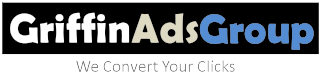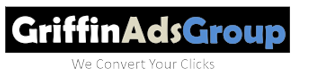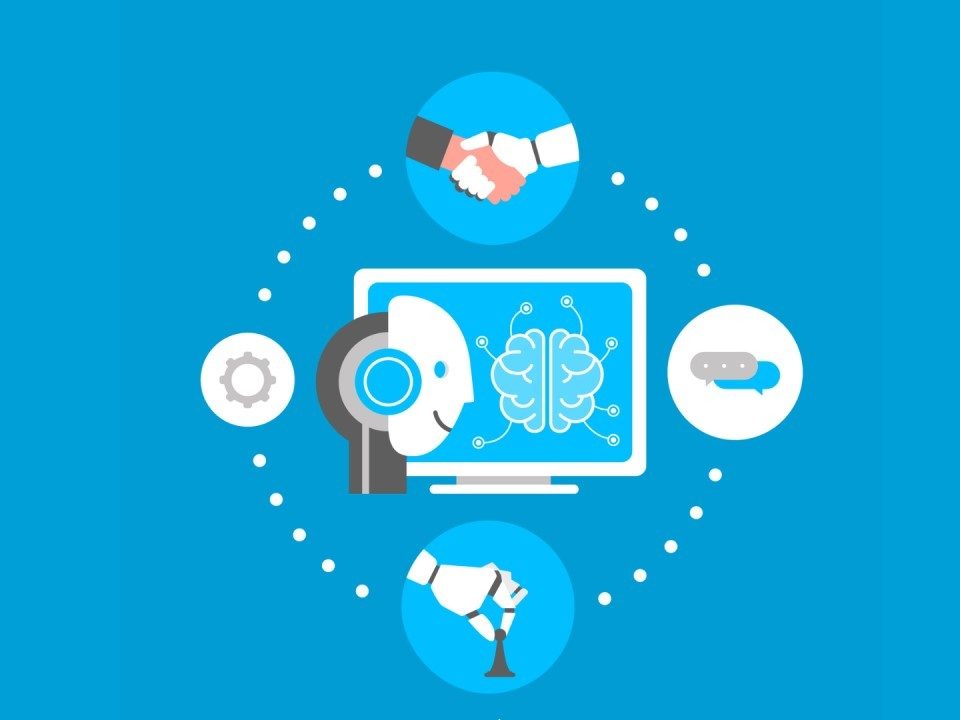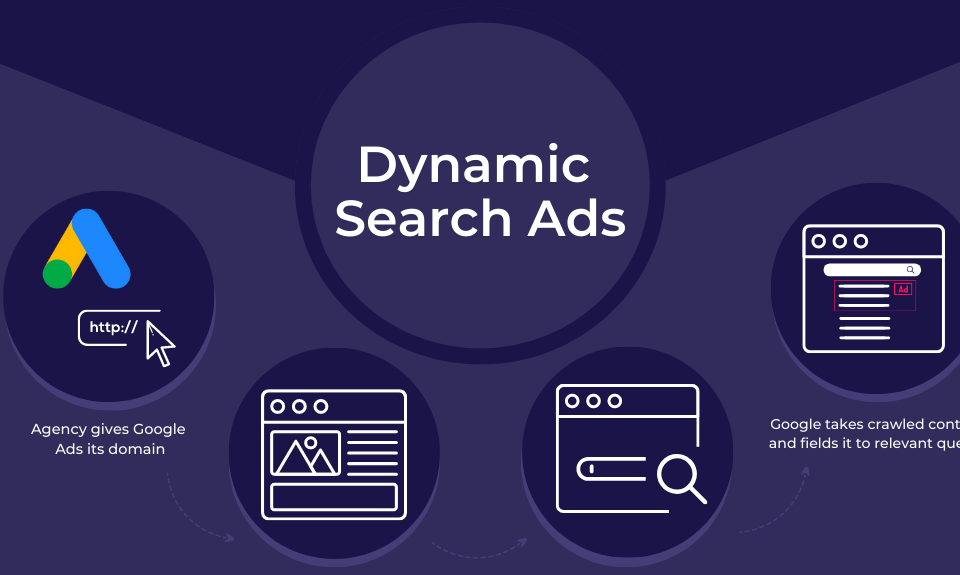- Call Now for a Free Evaluation
- +2347034964068
Mastering Ad Automation with Google Ads Scripts: A Technical Guide
Google Ads is a powerful platform, but managing campaigns manually can be both time-consuming and prone to human error, especially as accounts scale. Google Ads Scripts provide a technical solution, allowing marketers to automate many repetitive tasks and optimize campaigns in real-time. This article offers a deep dive into using Google Ads Scripts for ad automation, including how they work, their benefits, and how to implement them for maximum efficiency.
What Are Google Ads Scripts?
Google Ads Scripts are JavaScript-based codes that allow you to programmatically control your Google Ads account. These scripts automate routine tasks like bid adjustments, pausing underperforming ads, and generating reports, which would otherwise require manual intervention.
By leveraging Ads Scripts, you can streamline your workflows, reduce the potential for human error, and ensure that your campaigns run as efficiently as possible. For advanced advertisers, Google Ads Scripts provide a level of customization that goes beyond what Google Ads’ interface or automated rules can offer.
Key Benefits of Google Ads Scripts:
- Time Savings: Automate repetitive tasks like bid management, budget monitoring, or ad scheduling.
- Scalability: Manage large accounts or campaigns with thousands of keywords without manual effort.
- Custom Reporting: Generate detailed reports based on your specific performance metrics.
- Real-Time Optimizations: Automatically adjust bids, budgets, or pause campaigns in response to real-time data.
- Error Reduction: Reduce manual errors by automating processes that require consistent and precise inputs.
How to Get Started with Google Ads Scripts
1. Accessing Scripts in Google Ads
To use Google Ads Scripts, you must have access to the Google Ads account where you want to automate tasks. Here’s how you can start:
- Go to your Google Ads account.
- Click on the Tools & Settings menu (the wrench icon).
- Under the “Bulk Actions” section, click on Scripts.
This section allows you to create new scripts or manage existing ones. Scripts can be set to run automatically on a schedule (daily, hourly, etc.) or triggered manually.
2. Basic Script Structure
A typical Google Ads Script has three main components:
- Authentication: Allows the script to access and modify your account.
- Logic: The main body of the script where actions, such as making bid adjustments or pausing ads, are defined.
- Execution: This component runs the logic based on the schedule or trigger you define.
Here’s a simple script that automatically pauses ads with a click-through rate (CTR) lower than 1%:
javascriptCopy codefunction main() {
var adIterator = AdsApp.ads()
.withCondition("Impressions > 1000")
.withCondition("Ctr < 1.0")
.get();
while (adIterator.hasNext()) {
var ad = adIterator.next();
ad.pause();
Logger.log("Paused ad with ID: " + ad.getId());
}
}
This script checks for ads with more than 1,000 impressions and a CTR below 1%, then pauses them. The Logger.log function also outputs a message confirming the action.
3. Common Use Cases for Google Ads Scripts
a) Automated Bid Management
You can use scripts to automatically adjust bids based on performance metrics, such as conversions, CTR, or conversion value. This helps maintain optimal bidding strategies without constant manual intervention.
Example: Increase bids for keywords with a high conversion rate:
javascriptCopy codefunction main() {
var keywordIterator = AdsApp.keywords()
.withCondition("Conversions > 10")
.withCondition("CostPerConversion < 10")
.get();
while (keywordIterator.hasNext()) {
var keyword = keywordIterator.next();
keyword.setMaxCpc(keyword.getMaxCpc() * 1.2); // Increase bid by 20%
Logger.log("Increased bid for keyword: " + keyword.getText());
}
}
b) Budget Monitoring
Scripts can monitor your campaign budgets and automatically pause campaigns that exceed a specified threshold, ensuring you don’t overspend.
Example: Pause campaigns that have exceeded their daily budget:
javascriptCopy codefunction main() {
var campaignIterator = AdsApp.campaigns()
.withCondition("Cost > 500") // Budget limit
.get();
while (campaignIterator.hasNext()) {
var campaign = campaignIterator.next();
campaign.pause();
Logger.log("Paused campaign: " + campaign.getName());
}
}
This script automatically pauses any campaign that spends more than $500 in a single day.
c) Account Anomaly Detection
You can create scripts that monitor for anomalies in your account, such as sudden drops in impressions or clicks. This allows you to react to potential issues more quickly and mitigate any impact on performance.
Example: Detect and log campaigns with a significant drop in clicks:
javascriptCopy codefunction main() {
var campaignIterator = AdsApp.campaigns()
.withCondition("Clicks > 100")
.forDateRange("LAST_7_DAYS")
.get();
while (campaignIterator.hasNext()) {
var campaign = campaignIterator.next();
var stats = campaign.getStatsFor("YESTERDAY");
var clicks = stats.getClicks();
if (clicks < 50) {
Logger.log("Campaign " + campaign.getName() + " had less than 50 clicks yesterday.");
}
}
}
This script checks all campaigns for significant drops in clicks from the previous day and logs any issues.
Advanced Google Ads Scripts
For more sophisticated tasks, you can combine multiple scripts or integrate third-party APIs. For example, you could use Google Sheets to log performance data automatically or leverage external APIs (such as weather data) to dynamically adjust bids based on external conditions.
a) Google Sheets Integration
You can use Google Ads Scripts to pull data from your account and store it in a Google Sheets document, which can be useful for reporting or tracking performance over time.
Example: Log campaign data in a Google Sheet:
javascriptCopy codefunction main() {
var sheet = SpreadsheetApp.openByUrl('YOUR_GOOGLE_SHEET_URL').getActiveSheet();
var campaigns = AdsApp.campaigns().get();
var row = 1;
while (campaigns.hasNext()) {
var campaign = campaigns.next();
sheet.getRange(row, 1).setValue(campaign.getName());
sheet.getRange(row, 2).setValue(campaign.getStatsFor("TODAY").getImpressions());
sheet.getRange(row, 3).setValue(campaign.getStatsFor("TODAY").getClicks());
sheet.getRange(row, 4).setValue(campaign.getStatsFor("TODAY").getCost());
row++;
}
}
b) Weather-Based Bidding Adjustments
For businesses that are weather-sensitive, such as outdoor services or seasonal products, you can use weather data to adjust your bids in real-time.
Example: Use a weather API to increase bids on rainy days:
javascriptCopy codefunction main() {
var weather = getWeather(); // Assume this function fetches weather data
if (weather == "Rain") {
var campaignIterator = AdsApp.campaigns().get();
while (campaignIterator.hasNext()) {
var campaign = campaignIterator.next();
campaign.bidding().setCpc(campaign.bidding().getCpc() * 1.5); // Increase bids by 50%
Logger.log("Increased bid for campaign: " + campaign.getName());
}
}
}
function getWeather() {
// API call to fetch weather data
return "Rain"; // Simplified for this example
}
Best Practices for Using Google Ads Scripts
- Test Scripts in Preview Mode: Before running a script live, use the preview mode to check how it will behave. This can prevent potential issues like mistakenly pausing the wrong ads.
- Set Appropriate Limits: Be mindful of the scale of changes you make through scripts. Set thresholds and ensure you’re not making sweeping adjustments that could impact your entire account negatively.
- Monitor Script Performance: Regularly check the performance of your scripts, ensuring they are executing correctly and delivering the desired outcomes.
- Documentation and Logging: Keep a detailed log of all scripts running in your account and use the Logger function within scripts to track their actions. This helps with troubleshooting and accountability.
Conclusion
Google Ads Scripts offer an advanced way to automate, optimize, and scale your campaigns without manual intervention. By mastering Google Ads Scripts, you can gain a competitive edge, improve efficiency, and spend more time focusing on strategy rather than operational tasks. Whether you’re looking to automate bid adjustments, detect anomalies, or create custom reports, scripts provide the flexibility and control needed to take your campaigns to the next level.