- Call Now for a Free Evaluation
- +2347034964068
Setting Up a Feed-Only PMAX Campaign
Have you heard about feed-only Performance Max (PMAX) campaigns but aren’t sure how to set one up? Or perhaps the methods you’ve tried are no longer effective? This comprehensive guide provides a detailed, step-by-step process to help you create feed-only PMAX campaigns for your clients or brands. This approach ensures that 99% of your spend goes to listing ads, giving you better control over your campaign and budget.
Why Opt for a Feed-Only PMAX Campaign?
Feed-only PMAX campaigns are designed to focus your advertising spend primarily on product listing ads. These campaigns can be particularly effective for e-commerce businesses aiming to showcase their product catalogs to potential customers. By using a feed-only approach, you can achieve more precise control over your budget allocation, ensuring that the majority of your spend goes directly toward promoting your product listings rather than being diluted across other types of assets.
Tools Needed
Google Ads Editor: This tool is essential for efficiently managing and editing your campaigns, especially when duplicating and modifying campaign elements.
Step-by-Step Guide
Step 1: Create a PMAX Campaign
- Log into Google Ads: Begin by logging into your Google Ads account.
- Create a New PMAX Campaign: Navigate to the campaign creation section and set up a standard PMAX campaign. Include both assets and product feeds.
- Configure Basic Settings: Ensure you configure the basic settings such as budget, bidding strategy, and target audience. This foundational setup will be duplicated and modified in the subsequent steps.
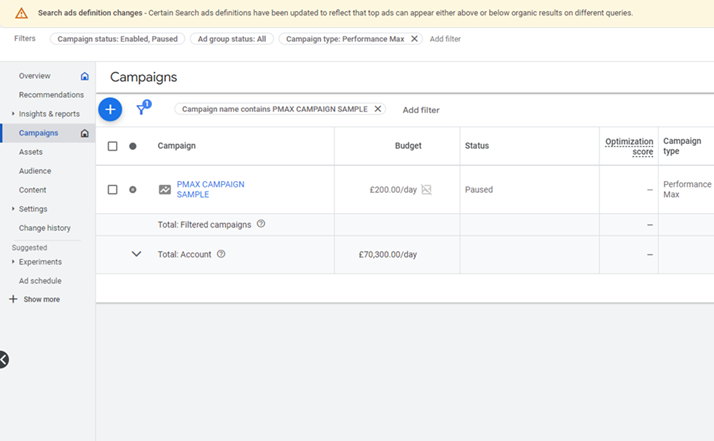
If you already have an existing PMAX campaign, you can skip this step and proceed to duplicating the campaign.
Step 2: Duplicate the Campaign
- Open Google Ads Editor: Launch Google Ads Editor and sign in with your Google Ads credentials.
- Select the Account: Choose the account that contains the PMAX campaign you just created or want to duplicate.
- Duplicate the Campaign: Locate the PMAX campaign, right-click, and select “Duplicate.” Rename the duplicated campaign (e.g., add “NEW” to the campaign name) to differentiate it from the original.
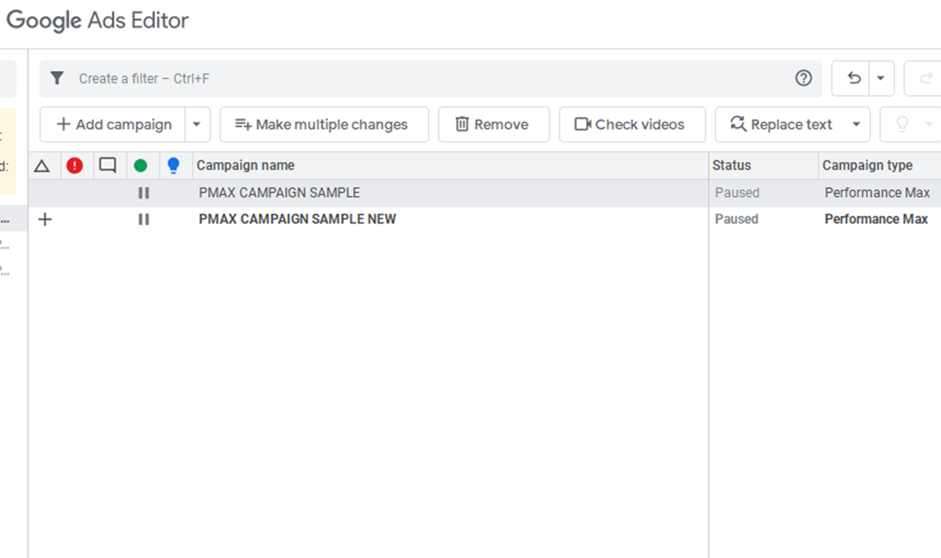
Step 3: Copy Product Groups
- Access the New Campaign: Double-click on the newly duplicated campaign to open it.
- Navigate to Ad Group Level: At the ad group level, go to the “Keywords & targeting” section.
- Copy Product Groups: Within the “Product groups” section, highlight all the products listed. Copy them using Ctrl + C. These product groups should have a subdivision type marked as “Biddable.”
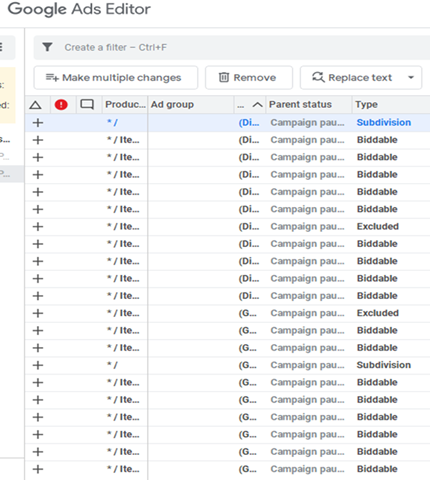
Step 4: Delete Existing Asset Groups
- Find the Asset Groups: In the same campaign, locate the “Asset group” section on the left-hand panel.
- Delete Old Asset Groups: Delete the asset groups that were created during the initial setup in Google Ads. This step is crucial to ensure that only your product feeds are prioritized.
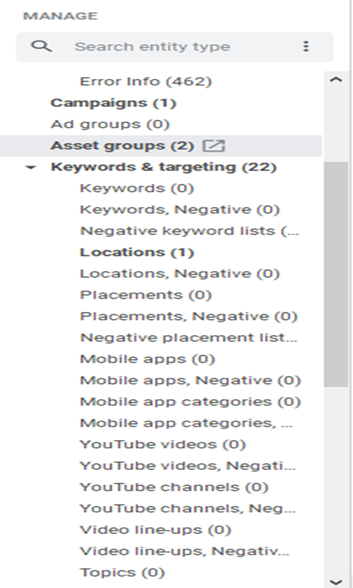
Step 5: Create a New Asset Group
- Add a New Asset Group: Click on “Add asset group” to create a new, empty asset group.
- Rename the Asset Group: Rename this new asset group to something identifiable, such as “Asset Group New,” to avoid confusion with previous groups.
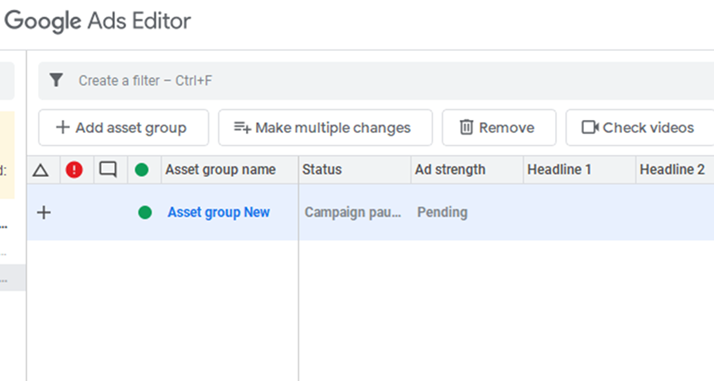
Step 6: Paste Product Groups
- Return to Product Groups: Navigate back to “Product groups” under the “Keywords & targeting” section.
- Paste the Copied Product Groups: Paste the product groups copied in Step 3 using Ctrl + V. This action ensures that your product listings are correctly set up in the new asset group.
Step 7: Post and Publish
Here Are Some Additional Tips for Optimizing Your Feed-Only PMAX Campaign
1) Disable Automatically Created Assets
- Go to Campaign Settings: Within your PMAX campaign settings, locate the option for “Automatically Created Assets.”
- Turn Off Automatic Creation: Disable this feature to prevent Google from generating automatic assets. This step ensures that your budget is not cannibalized by unwanted assets, allowing you to focus on your product listings.
2) Monitor Campaign Performance
- Regularly Check Metrics: Use Google Ads reporting tools to monitor key performance metrics such as impressions, clicks, and conversions.
- Adjust Bidding Strategies: Based on performance data, adjust your bidding strategies to optimize ad spend and enhance campaign efficiency.
3) Maintain Product Feed Quality
- Update Product Information: Regularly update your product feed to ensure all information is accurate and up-to-date.
- Optimize Product Titles and Descriptions: Use relevant keywords in your product titles and descriptions to improve visibility and relevance.
Conclusion
By following these detailed steps, you can set up an effective feed-only PMAX campaign that maximizes your ad spend efficiency and improves control over your campaign performance. This approach is particularly beneficial for e-commerce businesses looking to showcase their product catalogs prominently. Regular monitoring and optimization of your campaign will ensure sustained success and improved ROI.
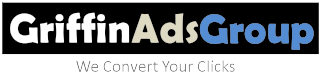
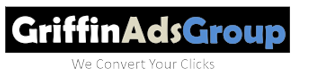
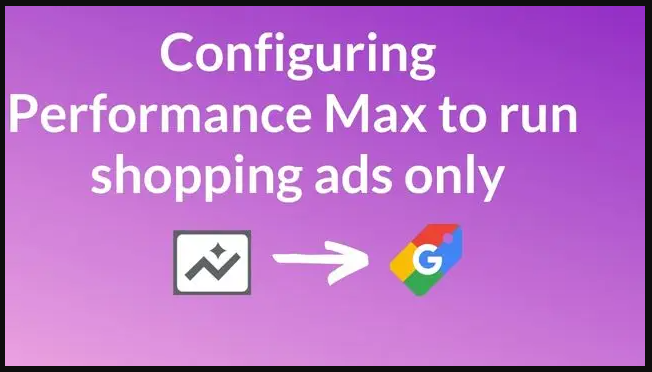
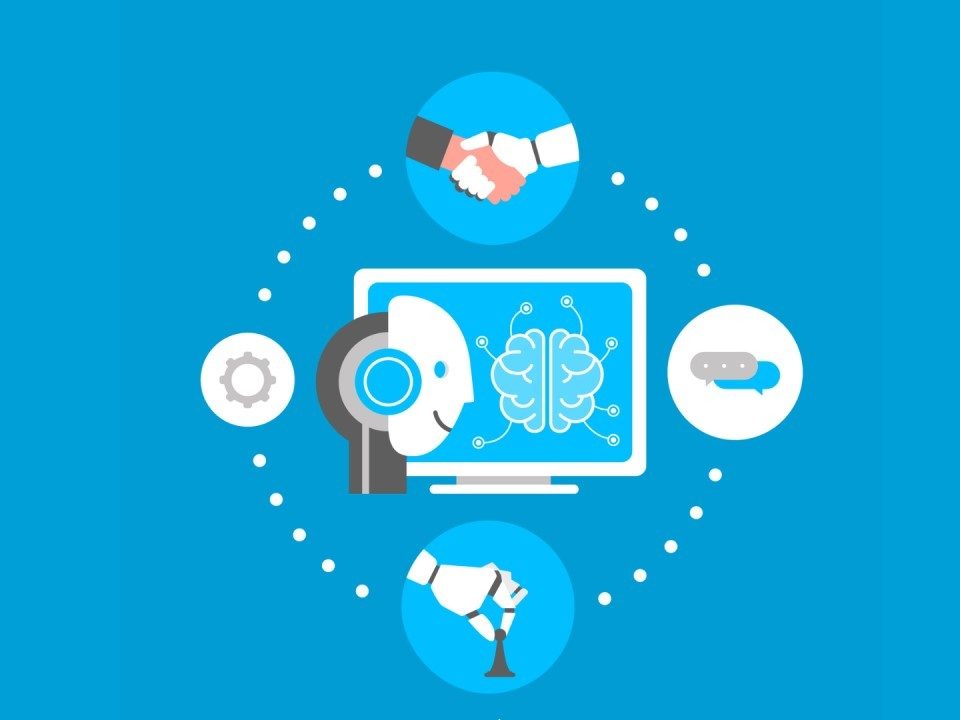
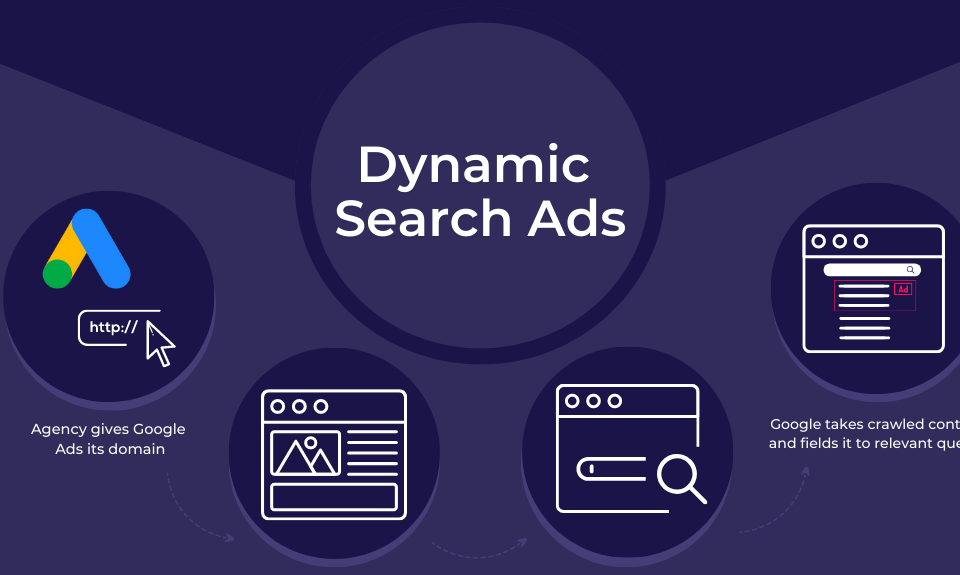
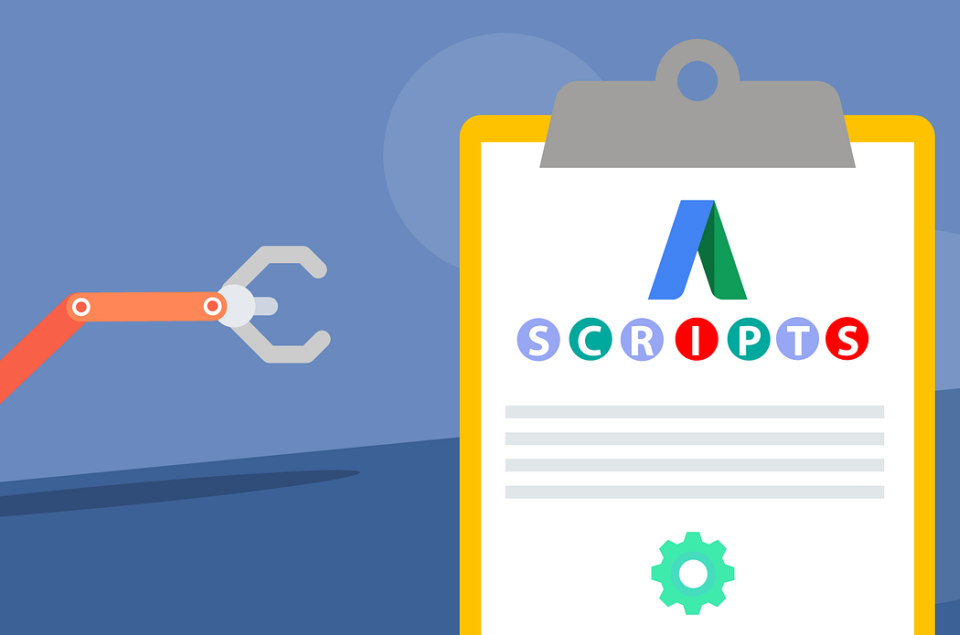
1 Comment
You actually make it seem really easy with your presentation however I to find this matter to be actually one thing that I think I’d never understand.
It seems too complex and extremely wide for me.
I am having a look forward for your next publish, I’ll attempt to get the hang of
it! Escape room lista